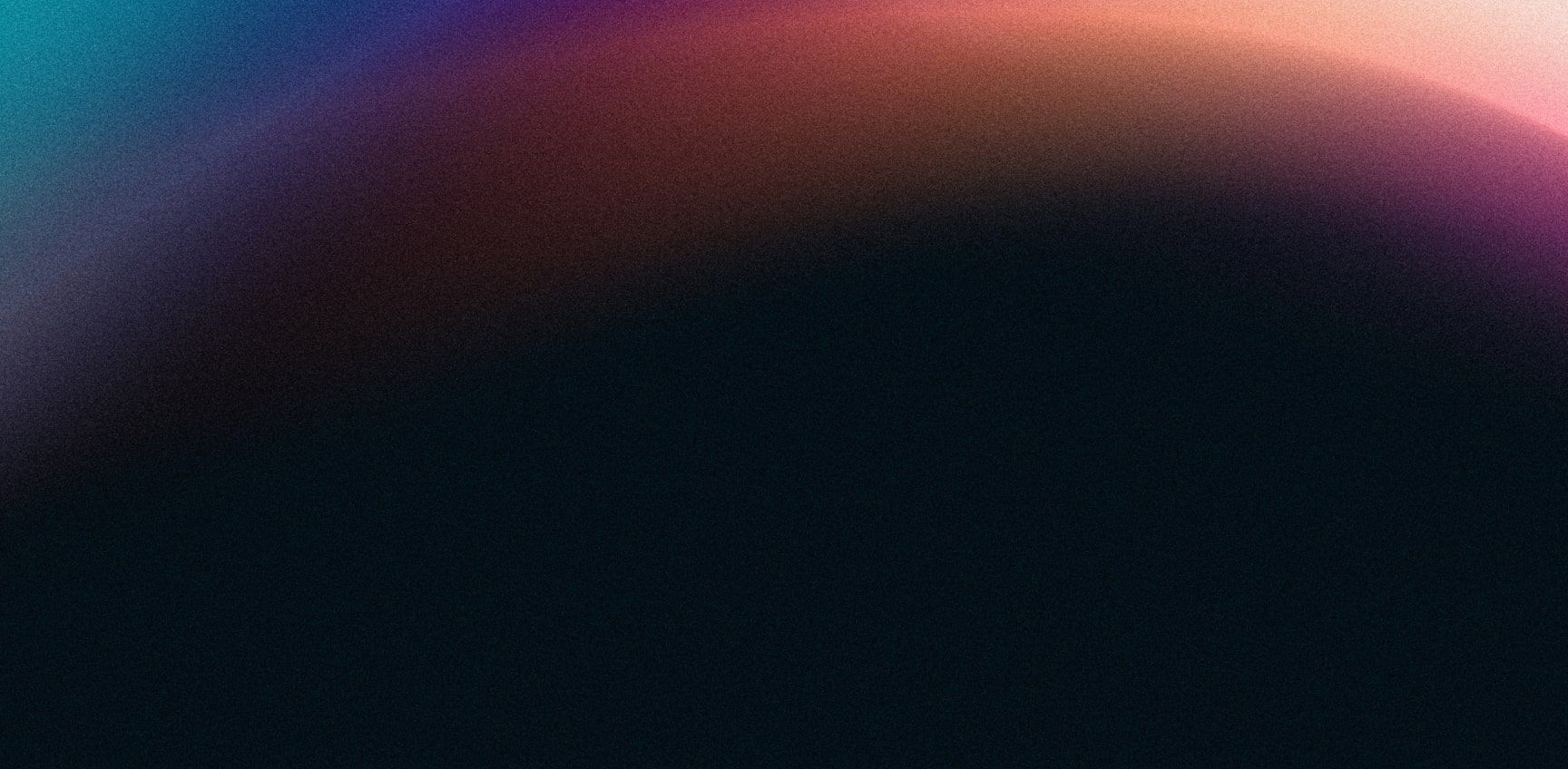- Getting Started Configuration Accessing Your Cluster Hypervisors Maintenance Hook Scripts Troubleshooting
S3
Rados Gateways (RGW)
To access the S3 API you will need to setup RGWs, which your S3 clients will be able to connect to.
- Navigate to
Configand adjust thergw dns name. - Navigate to
S3. - You will be prompted to choose servers for your RGWs.
SSL Certificate
To secure your S3 traffic, you might want to change the certificate.
- Navigate to
S3 -> SSL Certificate. - Replace the existing self-signed certificate with a new PEM-encoded file.
High Availability
Clients are able to connect to your RGWs directly. Croit can setup failover for you with HA Groups.
Load Balancing
Croit currently doesn't handle any load balancing. If this is a requirement, we recommend setting up HAProxy in front of your RGWs.
Running Multiple RGW per Server
We recommend running only a single RGW service per server. However, croit does allow you to install multiple RGW services on a single server.
There some important things to keep in mind with this feature:
- Each RGW service needs to be configured to run on different ports. By default, RGW runs on port 80 and 443 (with SSL). All additional RGW services created on a server will run on different ports.
- Since additional RGWs run on different ports, such a setup typically only makes sense with an external load balancer (external meaning configured outside of croit).
- HA groups (high availability) aren't supported with servers that run multiple RGW services. HA groups only work with servers running a single RGW service with ports 80/443. All RGW servers in an HA group also have to have the same RGW DNS name and RGW zone. Your external load balancer should instead take care of providing HA.
- The
rgw frontendssetting will need to be removed before you can enable this feature. This setting isn't configured by default, and only needs to be removed if you added it via the croit UI in the past. - If you edited the
ceph.conftemplate, make sure the template itself doesn't containrgw frontends,rgw dns nameorrgw zoneoptions.
Enabling Multi-RGW support
First, make sure that the rgw frontends setting is removed.
To do so, navigate to Config on the left and remove the setting (if it's configured at all) by selecting it in the table and clicking on Reset.
Croit will also verify this later on.
With that done, you can enable the feature via the croit settings page:
- Navigate to
Croitin the bottom left to access the croit settings page. - Click
Addand search forcroit enable multi rgw support.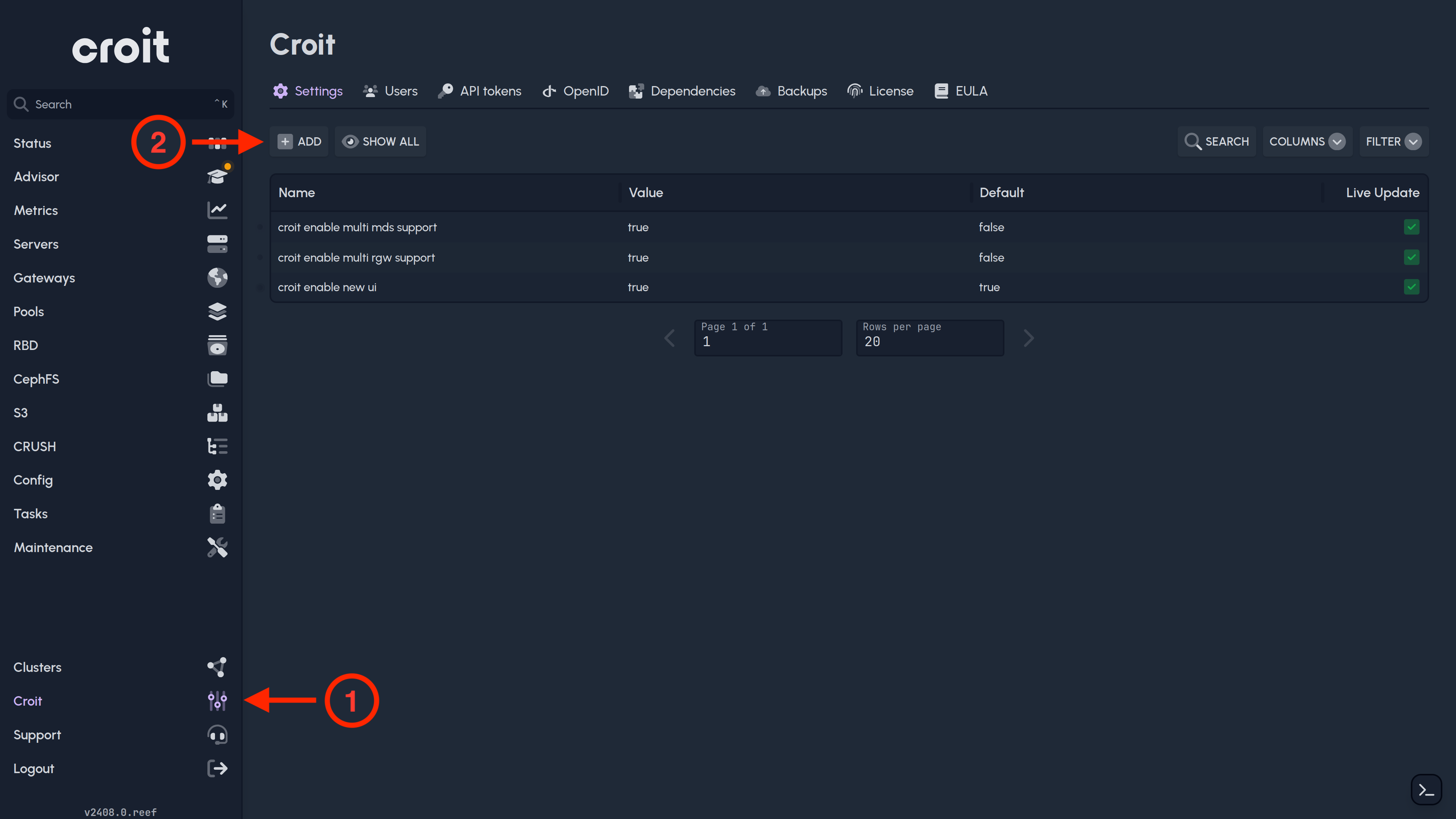
- Enable the toggle button, and click on
Save. - If you don't have RGW/S3 configured already, you can ignore the following steps.
- Croit will make sure that there aren't any conflicting settings with this feature. You will be notified about any complications.
- Finally, croit will try to find what ports your existing RGW services are running on.
Typically, all services should run with ports 80/443. You will see a message similar to this:
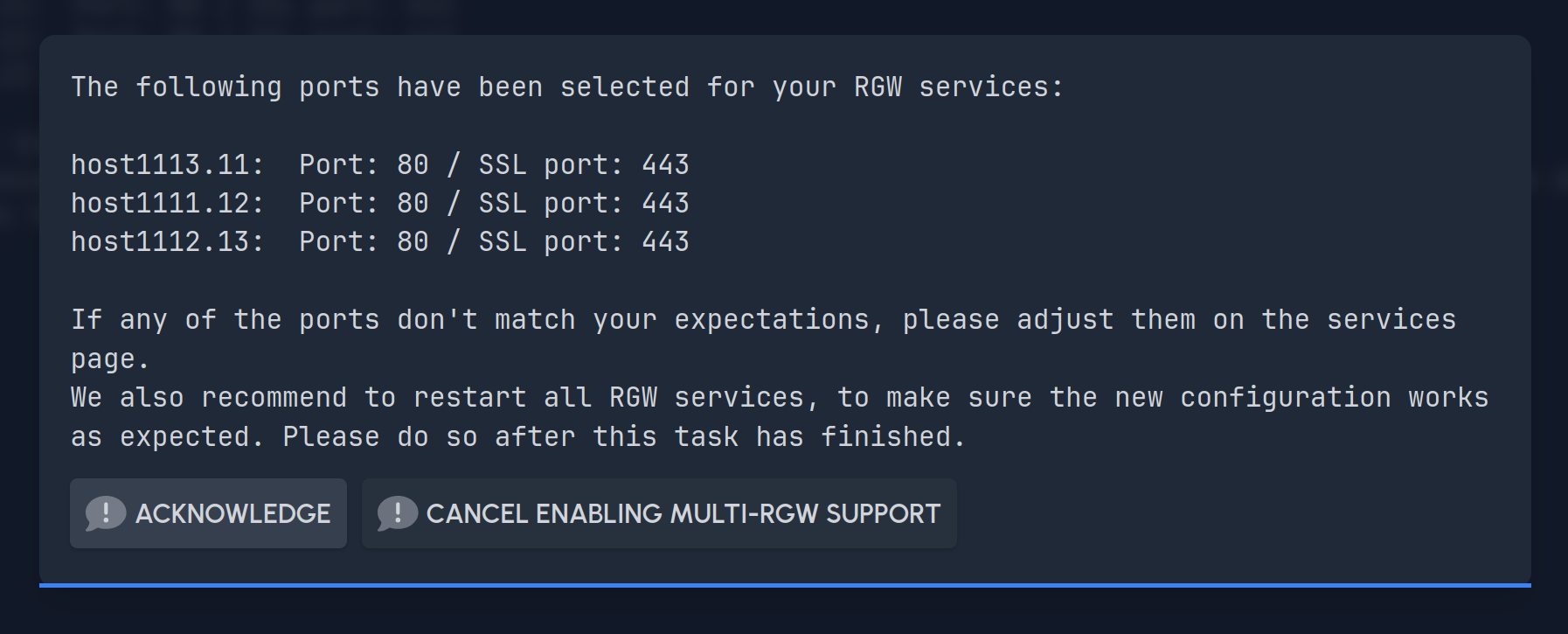 Confirm that the ports are correct.
Confirm that the ports are correct. - Navigate to
Servers, and go to theServicestab. Select all RGW services, and do a rolling restart (Actions>Rolling restart). Restarting all RGW services will make sure that multi-RGW support is correctly enabled, and RGW is still working as expected.
Support for multiple RGW per server is now enabled. You can now create additional RGW services on any server.
When adding additional RGW services, the new services will use the first free ports counting up from 80 and 443 respectively.
For example, the second RGW service on a server would use ports 81/444, the third would use 82/445, and so on.
You can customize which ports a service uses on the Services tab after creating it:
- Navigate to
Servers, and go to theServicestab.
- Click on an RGW service.
- Click on
Editat the top. - You can change the HTTP port, HTTPS port, the RGW DNS name and the RGW zone for this service.
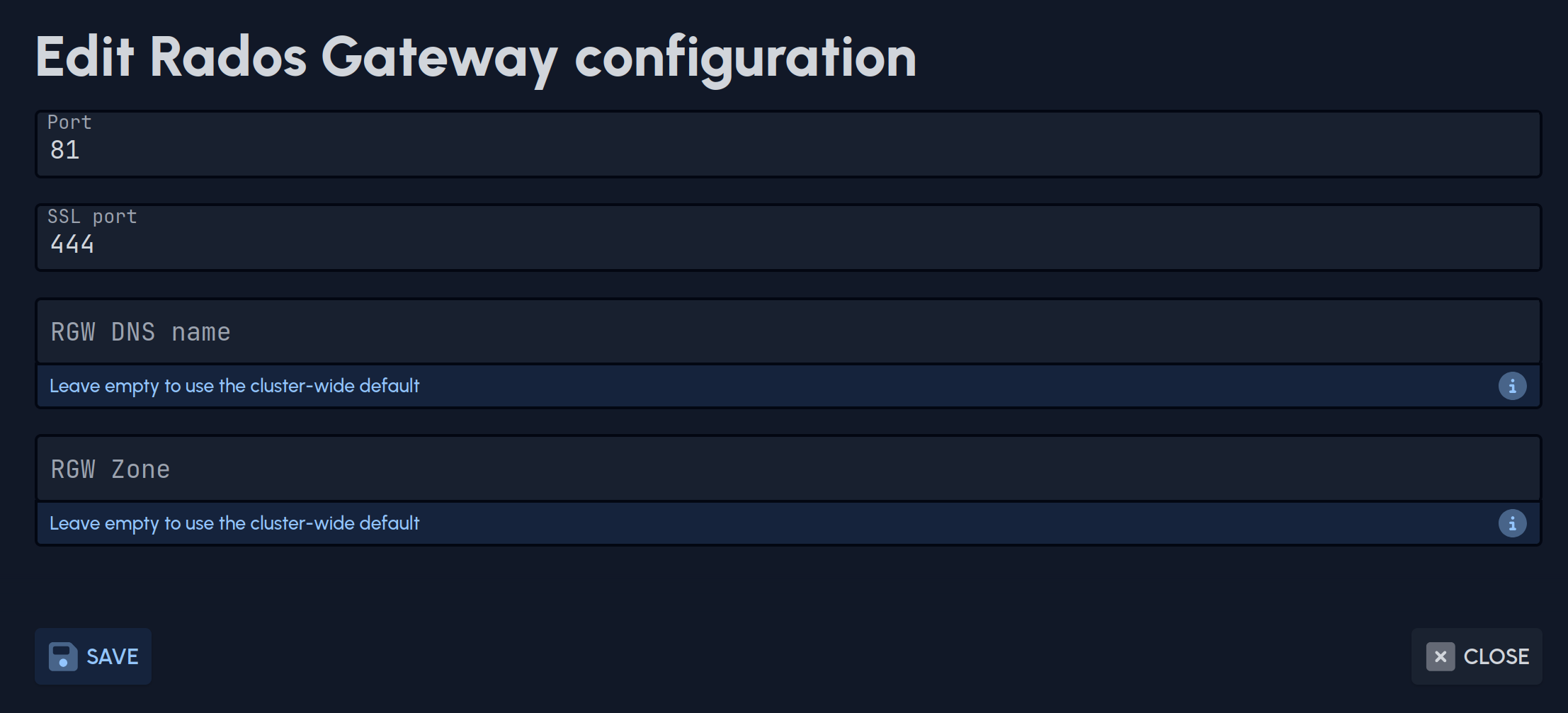
Please note that HA groups with RGWs only work with port 80/443, and that all servers in an HA group need to have the same RGW DNS name and RGW zone.
Disabling Multi-RGW support
To disable support for multiple RGW services per server again:
- Make sure only 1 RGW service is running per server. Delete any additional RGW services on each server.
- Configure each RGW to use ports 80/443 with no customized RGW DNS name or RGW zone (i.e. leave both fields empty).
- Remove the
rgw frontendssetting (just like when enabling multi-RGW support). To do so, navigate toConfigon the left and remove the setting (if it's configured at all) by selecting it in the table and clicking onReset. - Navigate to
Croitin the bottom left to access the croit settings page, select thecroit enable multi rgw supportsetting, click onEditand disable it again. - Croit will make sure that everything is correctly configured to disable multi-RGW support again.
- Navigate to
Servers, and go to theServicestab. Select all RGW services, and do a rolling restart (Actions>Rolling restart). Restarting all RGW services will make sure that multi-RGW support is correctly disabled, and RGW is still working as expected.