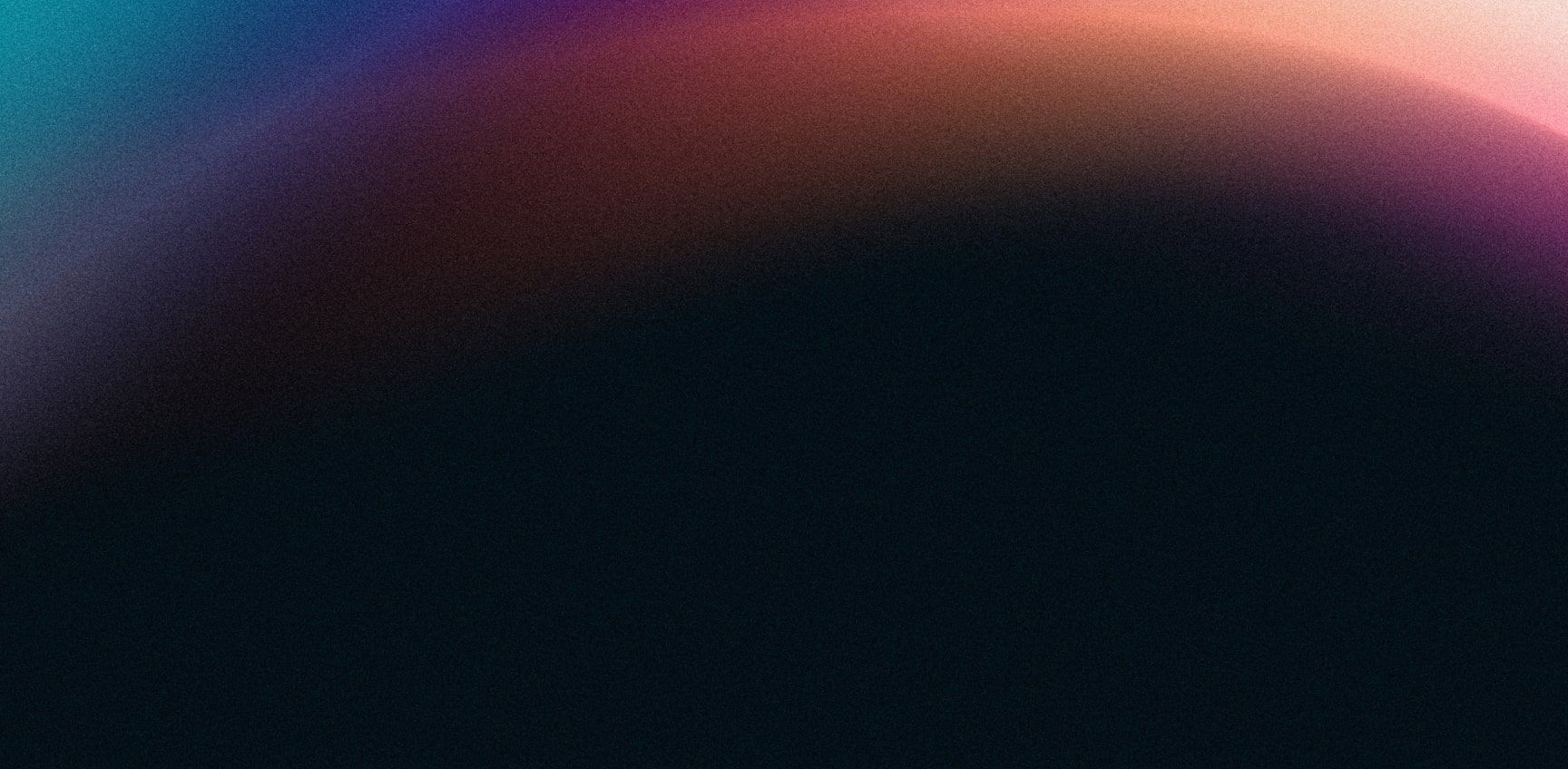- Getting Started Configuration Accessing Your Cluster Hypervisors Maintenance Hook Scripts Troubleshooting
Overview
Connecting Croit to Proxmox is relatively simple and has 2 variations:
- RBD settings are changed directly on the ceph cluster.
- RBD settings are changed on the client side for cases where the user does not have access to make changes to the ceph cluster.
Read the note after the Procedure for case (2).
Procedure
Create two RBD pools, one backed by replication and another by EC, through the croit UI. This is done by clicking on Pools and then clicking on Create. We will call the replication backed RBD as
rbdand the EC backed RBD asrbd-ec.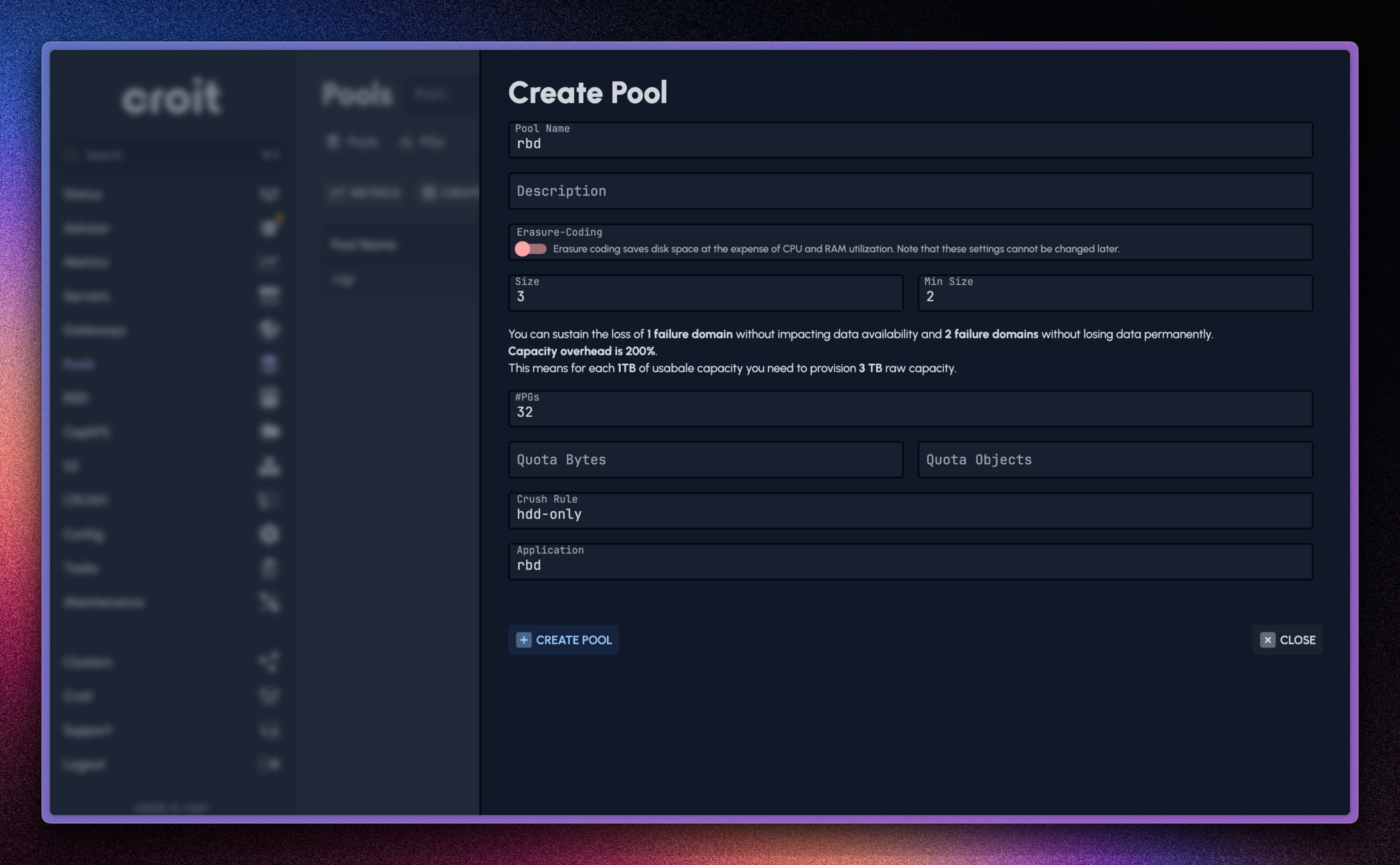
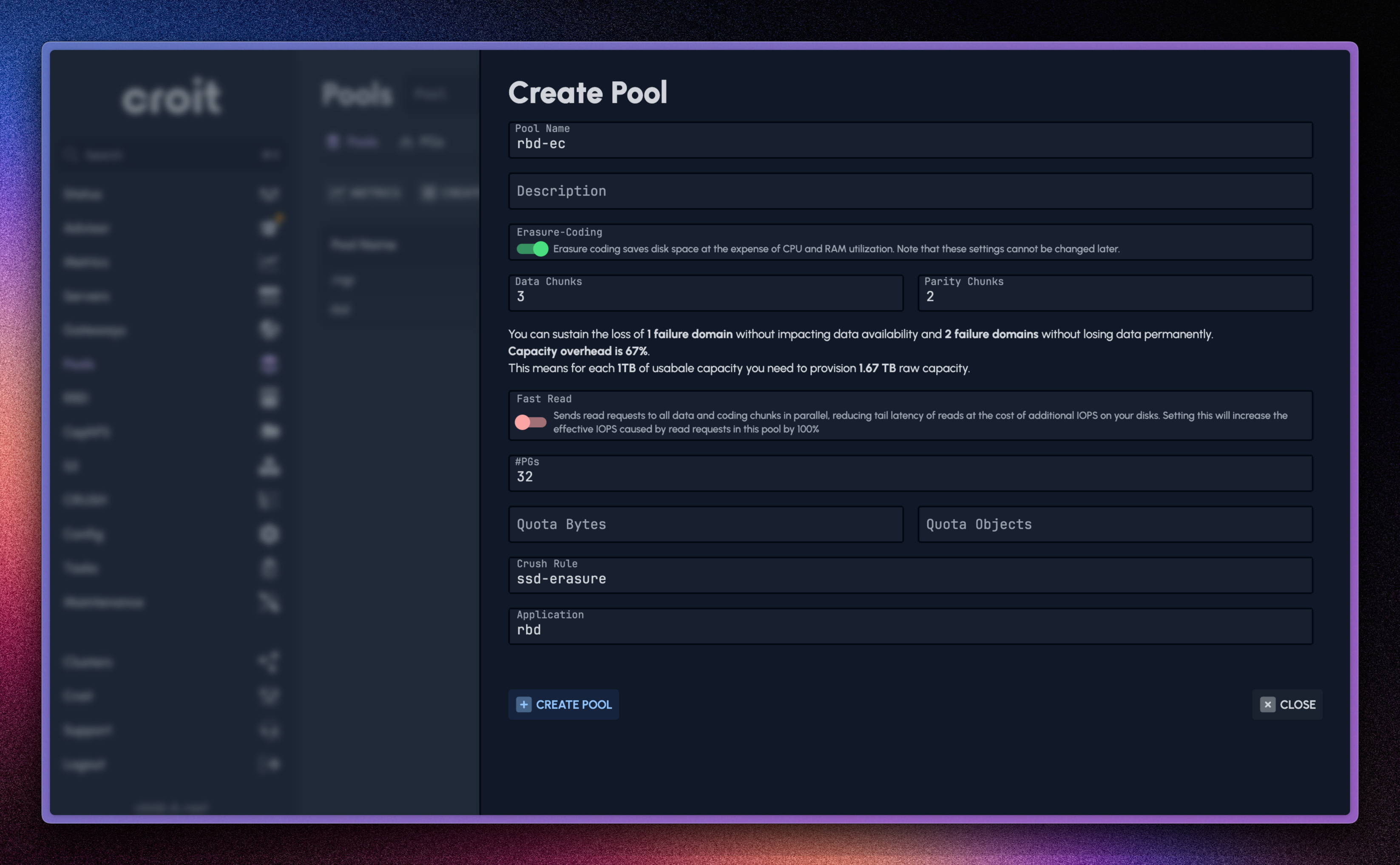
Once done, the Pools page should look like this.
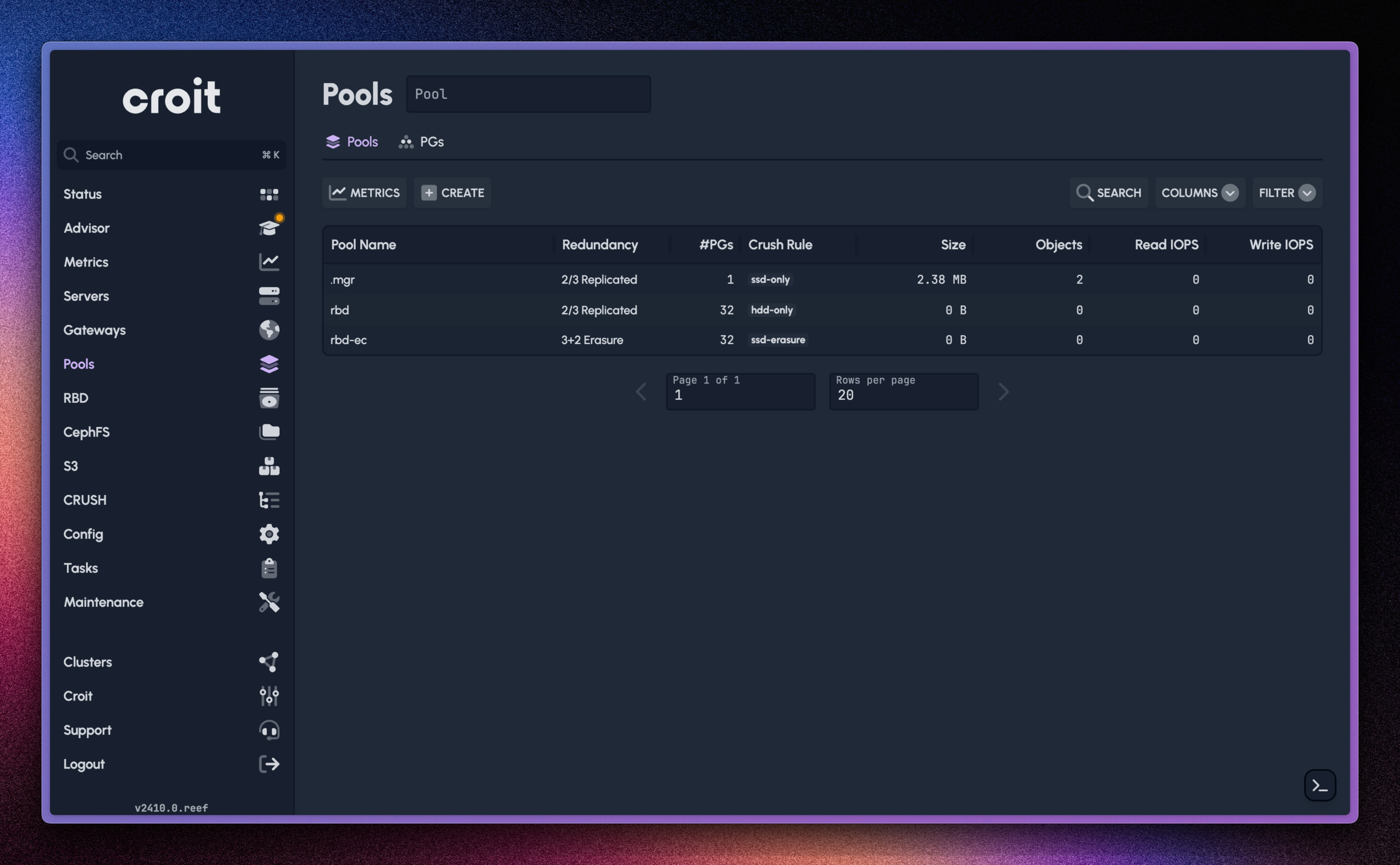
In the croit UI, navigate to Config → Keys. Create a new keyring (user) for Proxmox with access to the two pools.
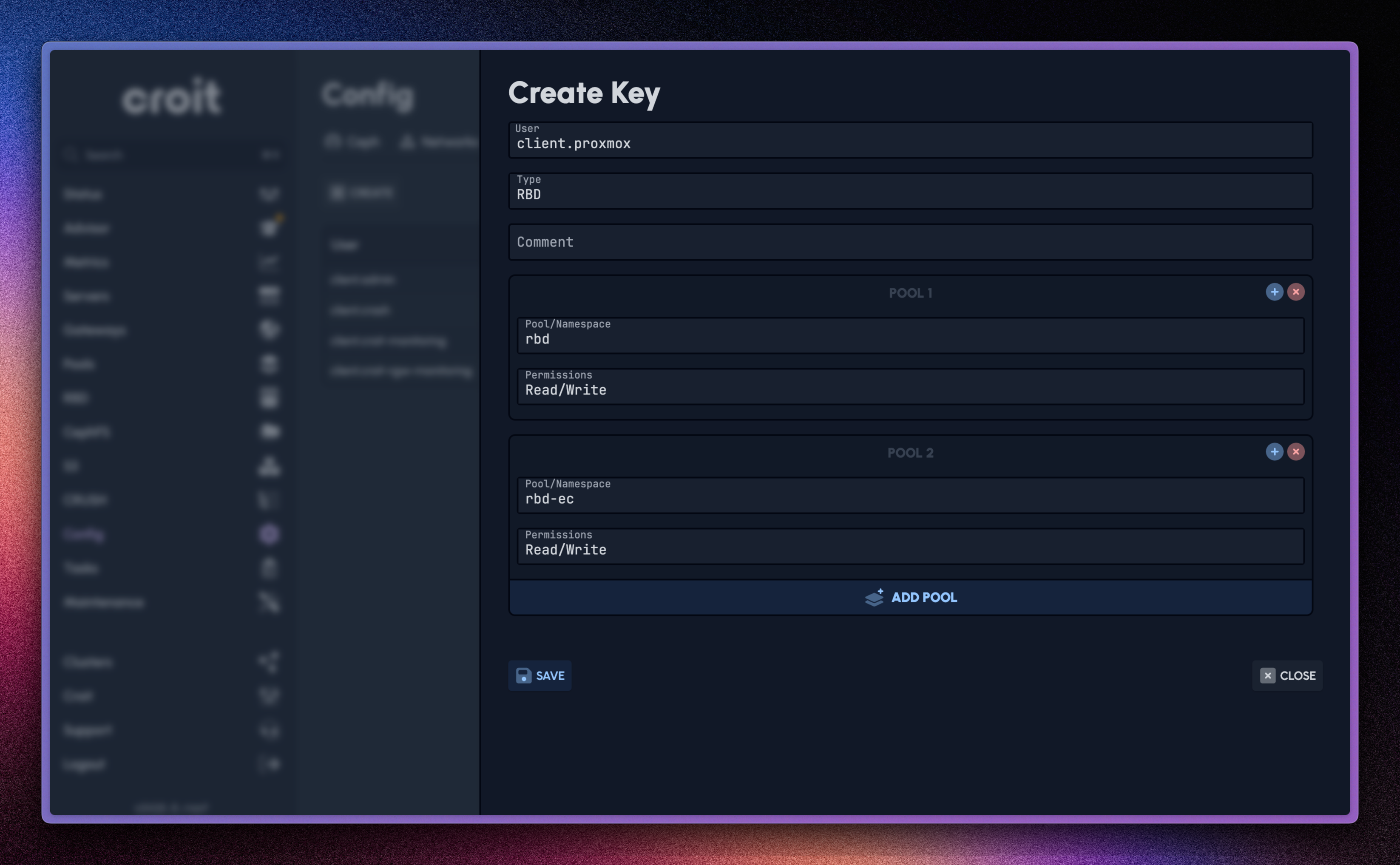
In Config → Keys page, select the newly created keyring and click on Download → Key. Click on Copy to have the keyring handy for adding the pools as storage on Proxmox.
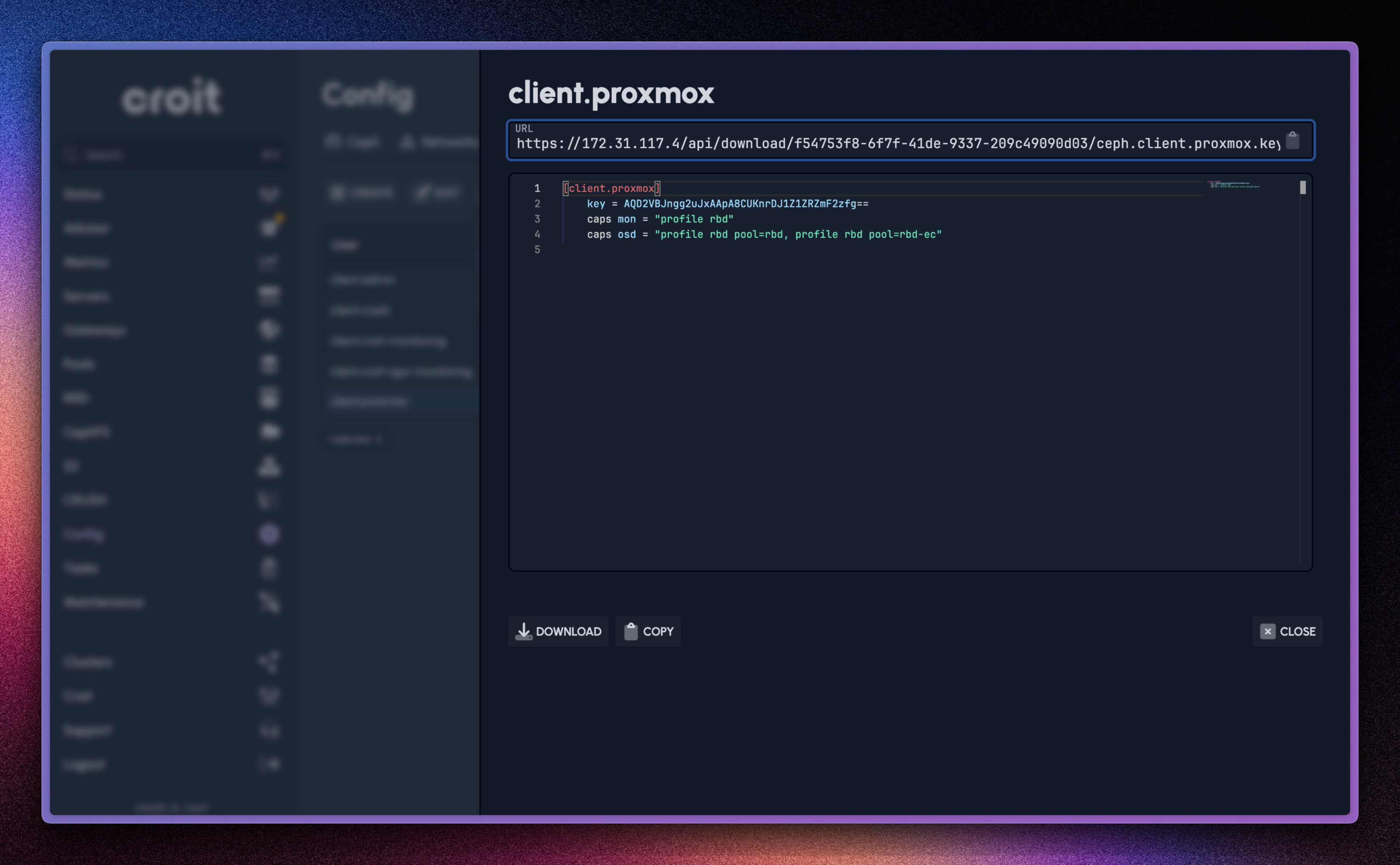
On the Proxmox side, visit Datacenter → Storage and click on Add → RBD.
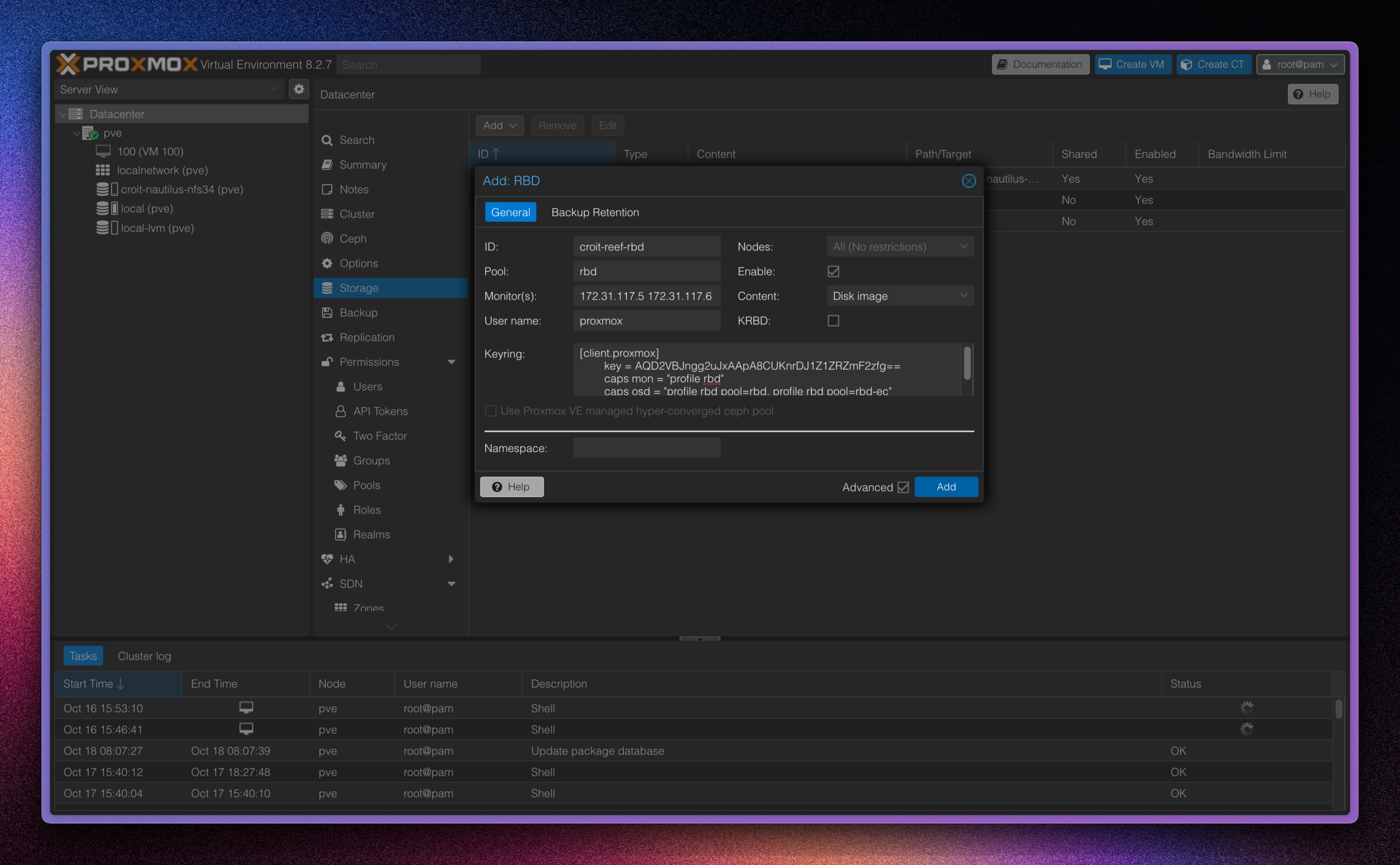
ID: Name of the storage as it appears on Proxmox. Pool: The backing pool. Monitor(s): Space-separated list of the monitors for the ceph cluster. Username: The keyring name (
proxmoxin our case) Nodes: Selected nodes would have this storage available to them. Enable: Enable / Disable this storage. Content: If VMs (Disk Image) and / or Containers should be stored here. KRBD: Use the kernel RBD driver (not recommended).Keyring: Paste the copied keyring from step (3).
Repeat the process in step (4) for the EC backed RBD if needed.
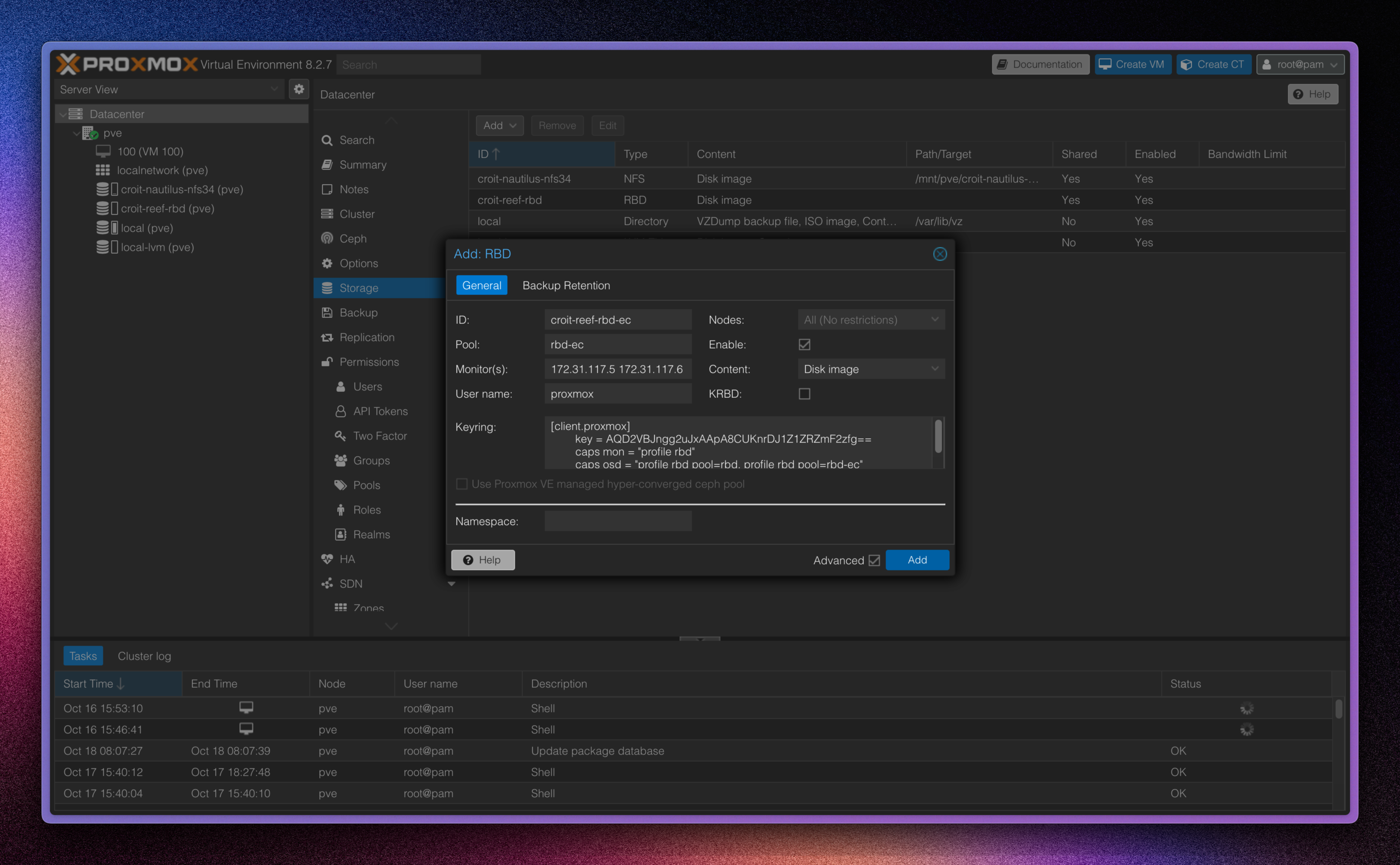
Now VMs (and containers too, if enabled in the Content field) can be created on this Storage. Simply choose the correct storage name during VM or CT creation.
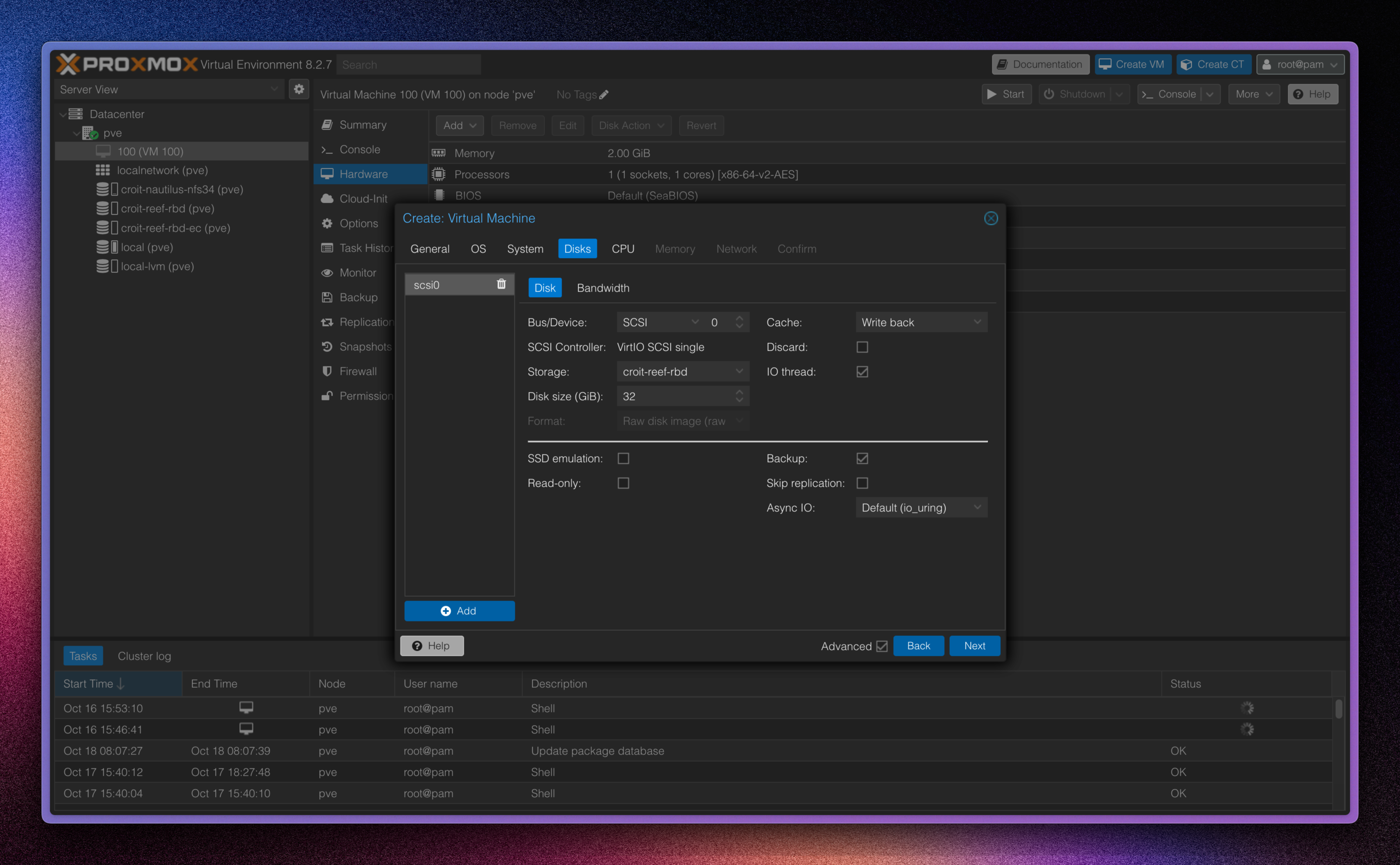
Note
Custom RBD client options
The above process assumes that the user has access to both Proxmox and Ceph. If custom RBD client options are to be set, like the ones described here: https://docs.ceph.com/en/quincy/rbd/rbd-config-ref/ then the ceph.conf has to be copied to /etc/pve/priv/ceph/<STORAGE_ID>.conf where STORAGE_ID is the same as specified in step (4) above. The ceph.conf can be obtained for modification and placement from the croit UI by navigating to Config → Key → Download → ceph.conf.