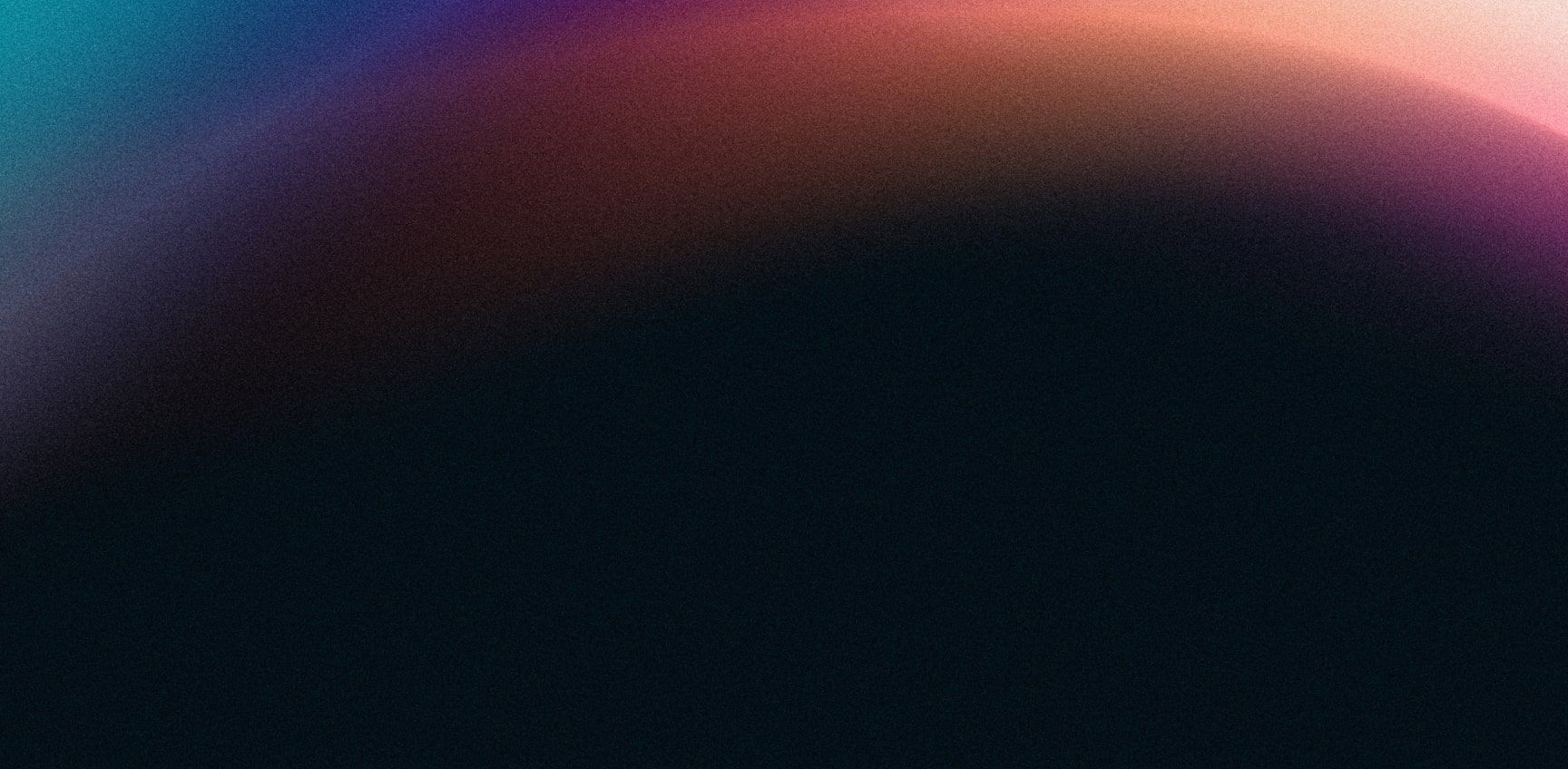- Getting Started Configuration Accessing Your Cluster Hypervisors Maintenance Hook Scripts Troubleshooting
VMware ESXi
To use Ceph storage in your ESXi Hypervisors, we now recommend using NVMe-oF. The caveat here is that your ESXi needs to be up-to-date (at the time of writing we are using ESXi 7.0.3).
One you setup your NVMe-oF Gateway in croit:
- Locate the NIC.
esxcli network nic list
- Enable NVMe/TCP on the NIC.
# Substitue vmnic0 with the correct NIC
esxcli nvme fabrics enable --protocol TCP --device vmnic0
- Locate the VMkernel NIC.
esxcli network ip interface list
- Enable NVMe/TCP on the VMkernel NIC.
# Substitute vmk0 with the correct VMkernel NIC
esxcli network ip interface tag add --interface-name vmk0 --tagname NVMeTCP
- Get the host NQN.
esxcli nvme info get
-
Add the host to NVMe-oF Gateway.
- Navigate to
Gateways -> NVMe-oF -> Hosts. - Click
Add. - Enter the hypervisor NQN.
- Add to your ESXi Subsystem.
- Navigate to
-
Get the Adapter name.
esxcli nvme adapter list
- Connect to the Gateway.
# Substitute vmhba65 with your nvmetcp adapter
# Substitue the NQN with your croit subsystem NQN
# Substitue IP with your Gateway nodes
# Repeat for all your Gateway nodes
esxcli nvme fabrics connect -a vmhba65 -i 172.31.134.101 -p 4420 -s nqn.2024-06.io.croit:ceph-gateway1
esxcli nvme fabrics connect -a vmhba65 -i 172.31.134.102 -p 4420 -s nqn.2024-06.io.croit:ceph-gateway1
-
Add a disk to the NVMe-oF Gateway.
- Create an RBD.
- Navigate to
Gateways -> NVMe-oF -> Disks. - Click
Add. - Select the RBD.
- Important: At the time of writing, ESXi appears to only recognize NVMes with 512B block size.
-
Confirm the disk is visible in ESXi.
esxcli nvme namespace list
esxcli storage hpp device list
- Confirm all paths are active.
esxcli storage hpp path list
-
Repeat 1-11 for all your hypervisors.
-
You can now create a VMFS on top of this disk.