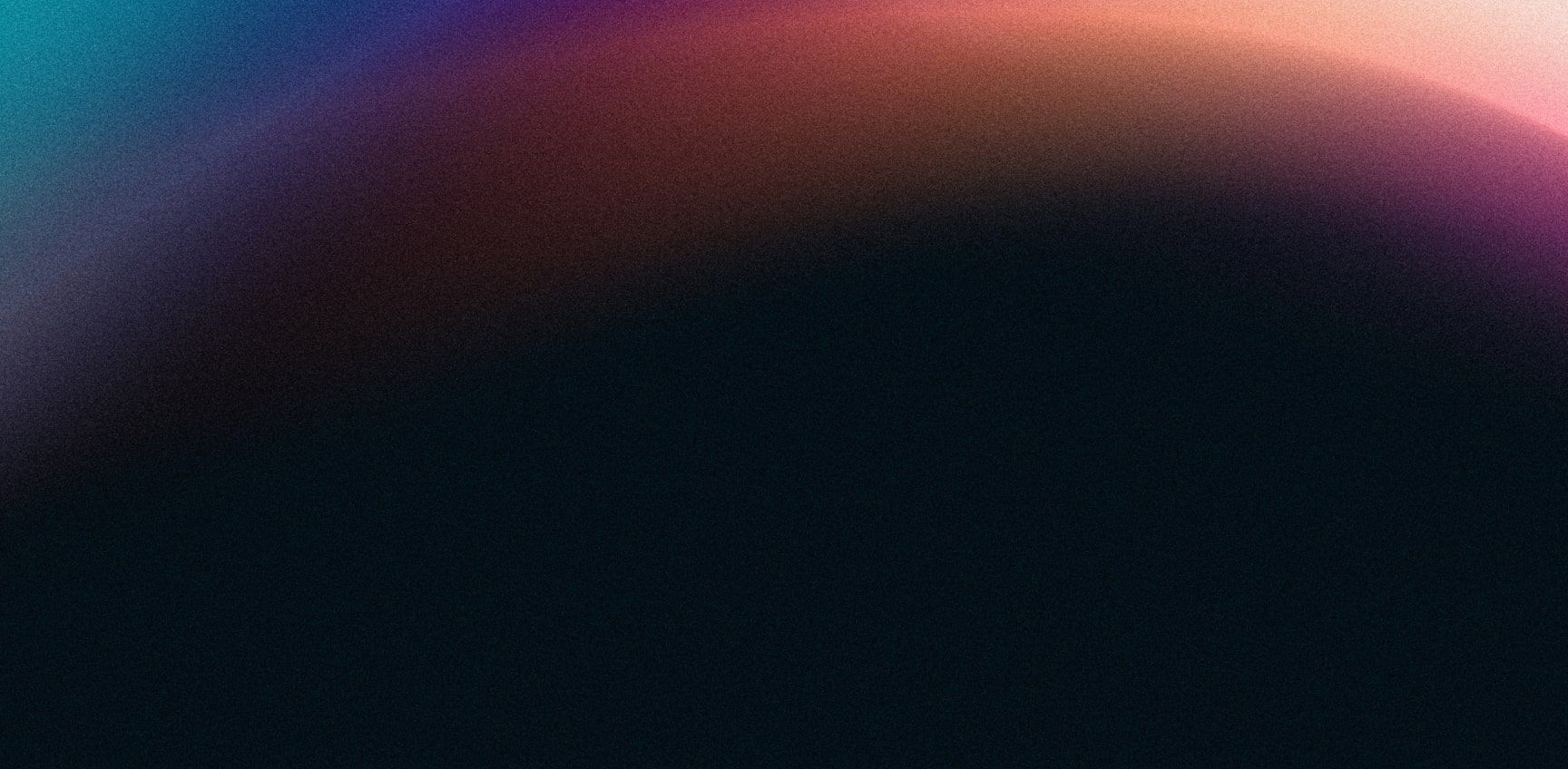- Getting Started Configuration Accessing Your Cluster Hypervisors Maintenance Hook Scripts Troubleshooting
On this Page:
Introduction
croit will help you deploy a scale-out Ceph cluster within minutes. We accomplish this by PXE booting the entire cluster.
Design Principles
- Immutable: The OS images are immutable and vetted by croit.
- Sensible defaults: Ships with known sensible and stable defaults.
- No vendor lock-in: Runs on commodity hardware. Possible to migrate to a self-managed Ceph cluster, without losing or moving any data.
- User Experience: If it's harder to use than alternatives, it's a bug.
Drawbacks to PXE Booting
- Initial network setup might be time-consuming.
- In case of a power outage, you might have to wait longer for your cluster nodes to come back.
- Immutability is a double-edged sword. While making management easier, you can't install packages and expect them to persist. We provide Hook Scripts to work around this.
For the installation instructions see Getting Started.